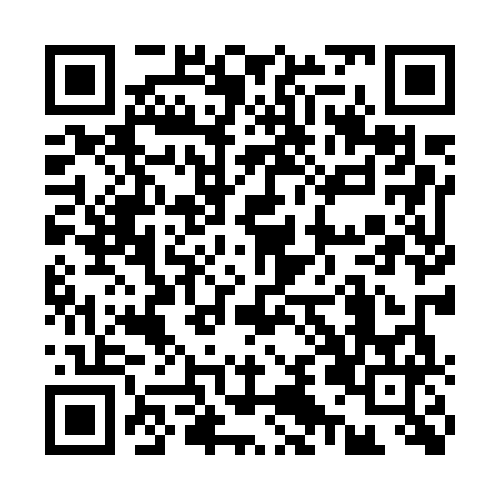5 km route
10-04-2024 | 14:22 Uur
Leuk als je erbij was afgelopen zondag tijdens de Cruyff Legacy 14K! Tijdens de 5K Run bleek dat in een kort tijdsbestek een verkeersregelaar niet op zijn post stond ter verduidelijking van een routeaanwijzing. Tot onze grote spijt heeft een aantal deelnemers daardoor een kortere route afgelegd. Dit had natuurlijk nooit mogen gebeuren en hiervoor willen we onze oprechte excuses aanbieden.
Als dit voor jou van toepassing was, dan hopen we enorm dat je desondanks wel hebt genoten van je deelname aan het evenement. We zijn je dankbaar voor je inschrijving. Mede hierdoor hebben we het geweldige bedrag opgehaald van €667.149! Hiermee zorgen we met alle 6.600 deelnemers dat kinderen met een handicap de kans krijgen om te sporten en zich te ontwikkelen. Mocht je nog iets met ons willen delen, dan horen we dat natuurlijk graag.

 Gert Nonnekes Cruyff Legacy 14K - ik loop dit jaar ook weer mee!€ 5.050
Gert Nonnekes Cruyff Legacy 14K - ik loop dit jaar ook weer mee!€ 5.050 LSF-Groep Lex Scheffel Fijn om erbij te HOREN.€ 2.500
LSF-Groep Lex Scheffel Fijn om erbij te HOREN.€ 2.500 Roy Hetem Roy loopt voor de Cruijff foundation€ 2.410
Roy Hetem Roy loopt voor de Cruijff foundation€ 2.410 Teun Fase Teun loopt voor Cruyff Legacy 14K - ik loop óók voor een ander!€ 2.014
Teun Fase Teun loopt voor Cruyff Legacy 14K - ik loop óók voor een ander!€ 2.014 Ascom Runners Cruyff Legacy 14K - wij lopen ook voor een ander!€ 7.384
Ascom Runners Cruyff Legacy 14K - wij lopen ook voor een ander!€ 7.384 Monique & Ingrid Cruyff Legacy 14K - wij lopen óók voor een ander!€ 6.033
Monique & Ingrid Cruyff Legacy 14K - wij lopen óók voor een ander!€ 6.033 TenCate Cruyff Foundation 14K - For the future!€ 5.462
TenCate Cruyff Foundation 14K - For the future!€ 5.462